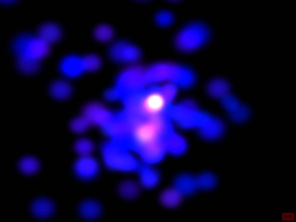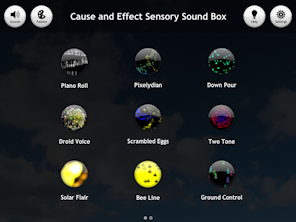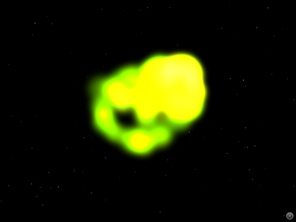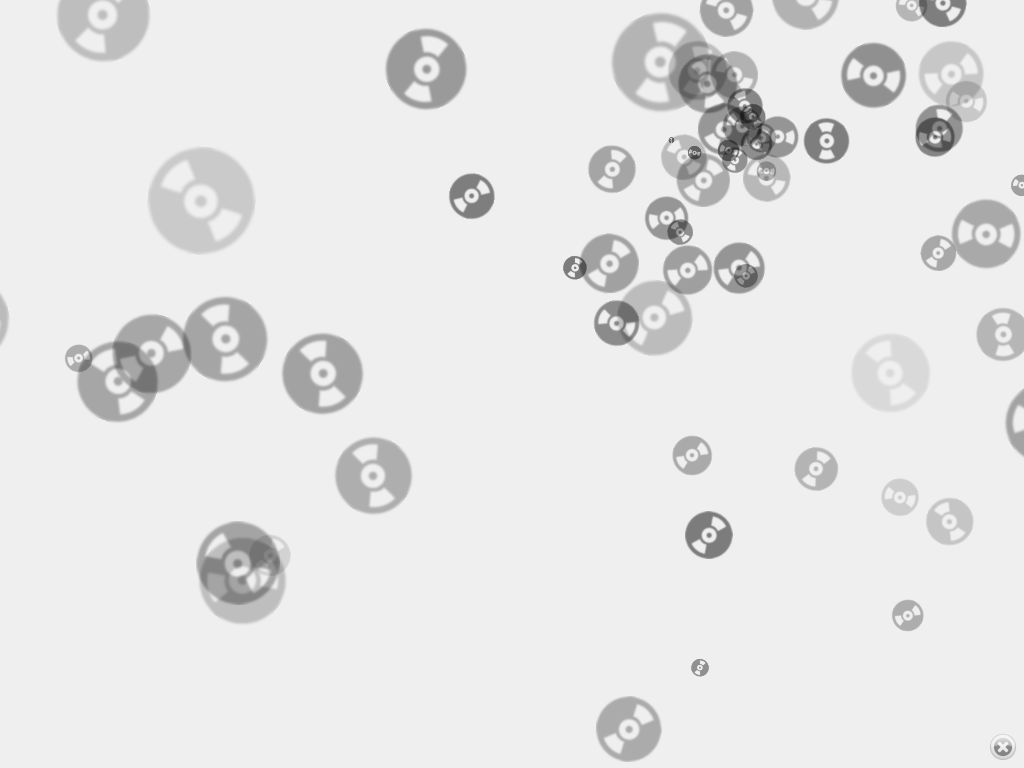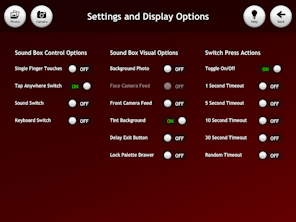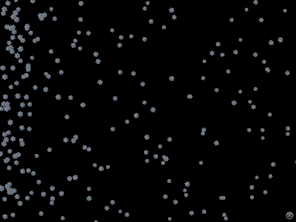Reviews
About Sound Box
Video shows Apple iPhone version
Cause and Effect Sensory Sound Box is a developmental touch skills app. It was made for teenagers with complex learning needs including autism and visual impairment.
Sound Box is also a popular choice for parents of young toddlers without special needs who are beginning to explore touchscreen phones and tablets.
Each of the eigtheen scenes plays a continuous sound which changes it's pitch or intensity as a finger moves around the screen. Colourful abstract animations complement the sounds closely.
Parent Friendly
No adverts. No in-app purchases.
Apple VPP Supported
Generous discounts for education purchasing
Single Switch Support
Automatic animations for switch users
Switch Interfaces
On iOS you can now configure Switch Control Recipes to control Sound Box in its default Touch controlled modes - if you are using the whole screen as a switch you might also want to look at Assistive Touch.
- iOS Switch Control Overview - Apple Tutorial
- iOS Switch Recipes - Tutorial from Ian Bean
- iOS Assistive Touch - Apple Tutorial
Simple Cause and Effect Control with Switches
For simple cause and effect activities with automatic/random animation, configure your switch to send a Tap and choose Tap Anywhere Switch in Sound Box settings. There are many ways to set up switches, but when Sound Box is being used cooperatively with a teacher/supporter most set the Launch Recipe to Tap Middle of Screen - and use a Triple Press of the Home Button to toggle Switch Control when they want to change the settings or scenes in Sound Box.
Legacy Switch Control
If you aren't using iOS Switch Control or are using older versions of iOS or Android you can still use switches to control Sound Box.....
The 'Keyboard Switch' setting in Sound Box will allow you to use switches to trigger scenes when your iOS or Android device is not using Switch Control. Historically this is how most switch apps have been used - and is probably the preferred method with less able users.
Check the switch interface manual and choose a mode/profile which sends Space, Enter or any alphanumeric character. eg:
- Pretorian Simply Works - Mode 7, Mode 8, Mode A or Mode B
- Pretorian APPlicator - Any Mode from 0 through to 8
- Pretorian Switch2Scan - Use Quick Access Mode
- Ablenet Blue 2 - Mode 1, Mode 2 or Mode 3
- Cicada Firefly - Mode 5
- AirTurn BT 105 - Profile 2 and Profile 4
- AirTurn DIGIT (BT 106) - Profile 2 and Profile 4
- Tapio - RJ Cooper Mode, Tapio Modes, Rich Mode or Keyboard Modes
- Use these interfaces with their default settings:
- iSwitch
- Therapy Box Switchbox
- All ILT Switchboxes
- RJ Cooper BSI and BSS
- Attainment BSS
- All Enabling Devices Interfaces
- J-Pad Joystick
- Spectronics Switchbox
Privacy Statement
Sound Box does not collect or access personal data. Camera photos taken for background images are not saved.
Sound Box can display the camera videostream as background wallpaper and uses the microphone as an optional sound activated switch, but the app does not actually record audio or video.